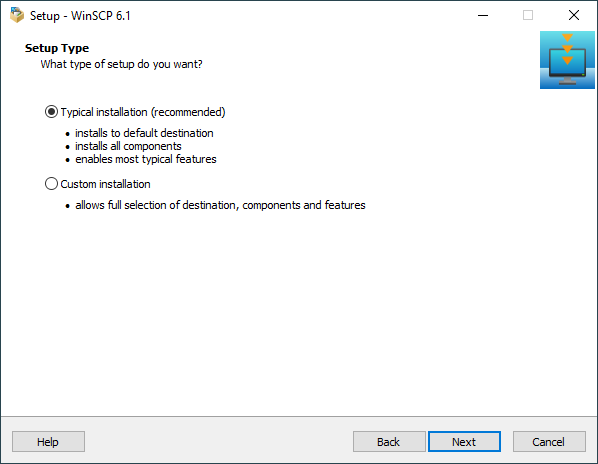Setup Type Page (WinSCP Installer)
On the Setup Type page of the WinSCP Installer, you select whether you want Typical installation or Custom installation.
When upgrading, you can select between Full upgrade and Custom upgrade or new installation.
Use the Next button to proceed with the installation.
Advertisement
Typical Installation
When you select Typical installation the installer will skip Select Destination Location, Select Components and Select Additional Tasks pages and will:
- Install WinSCP to default destination (typically
C:\Program Files (x86)\WinSCP1 orC:\Users\username\AppData\Local\Programs\WinSCP, depending on install mode). - Install all components.
- Perform most typical setup tasks:
Advertisement
Custom Installation
When you select Custom installation, the installation will proceed through all pages, allowing you to customize installation location, installed components and installation tasks.
Full Upgrade
When you select Full upgrade, the installation will skip all configuration pages (Select Destination Location, Select Components and Select Additional Tasks and Initial User Settings), keeping settings of the existing installation.
Custom Upgrade or New Installation
When you select Custom upgrade or new installation, the installation will proceed through all pages, allowing you to customize installation location (effectively installing a new instance of WinSCP), installed components and installation tasks.
- Or
C:\Program Files\WinSCPon 32-bit systemsBack