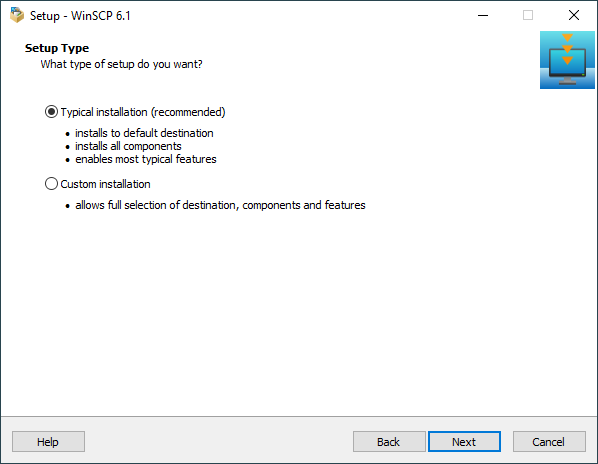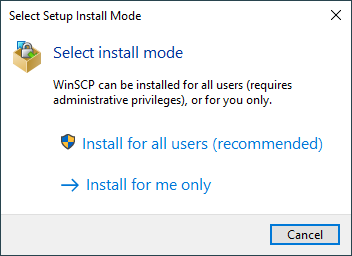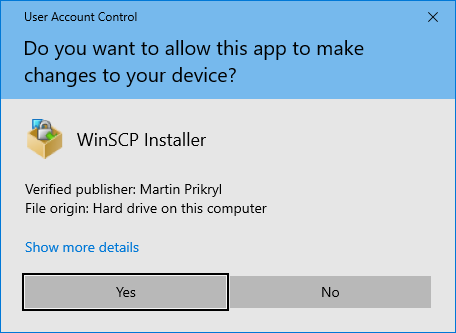WinSCP Installer
WinSCP installer wizard is used to install and upgrade (or downgrade) WinSCP application.
You can download the installer from WinSCP download page.
Advertisement
Install Mode
You can install WinSCP:
- for all users: This requires Administrator privileges. It makes WinSCP available for all users of the local machine. WinSCP will install by default to
%ProgramFiles(x86)%, i.e. typically toC:\Program Files (x86)\WinSCP. - for you only: WinSCP will be available to the current logged-in local account only. WinSCP will install by default to
%LOCALAPPDATA%\Programs, i.e. typically toC:\Users\username\AppData\Local\Programs\WinSCP.
If you choose to install WinSCP for all users, WinSCP installer require administrator privileges, so that it can install files in Program Files folder, create shortcuts for all users, etc.
For this reason the User Account Control (UAC) prompt pops up:
Advertisement
Check that the Verified publisher is “Martin Prikryl” and confirm that you agree with the installation by clicking the Yes button.
If you want to verify a certificate used to sign the installer, click Show more details and then Show information about the publisher’s certificate.1
You can choose the installation mode for the first installation only. If you want to change the mode, you need to uninstall WinSCP first.
Pages
WinSCP installer has several pages that represent steps of the installation process:
- On Windows 8 and older the labels are Show details and Show information about this publisher’s certificate respectively. The certificate cannot be verified this way on Windows Vista and older. On these versions, you can verify the certificate in Windows File Explorer before starting the installer.Back