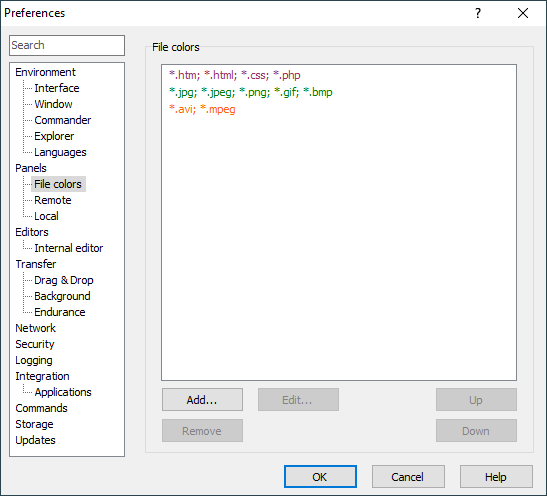The Panels/File Colors Page (Preferences Dialog)
The Panels/File Colors page on the Preferences dialog allows you to configure rules to color files on file panel according to a file mask.
File Colors
The list in the upper part of the group shows configured file coloring rules.
Use the button Add to add a new rule. File Color dialog will appear. The newly added rule will be inserted before the rule selected in the list or at the end, if no rule is selected.
Use the button Edit to edit the selected rule. File Color dialog will appear.
Use the button Remove to remove the selected rule. If you remove a rule by mistake, you can always cancel whole Preferences dialog to undo all changes.
Use the buttons Up and Down to change order of the rule. The order is important, as a file is colored according to the first rule that matches the file.
Further Reading
Read more about Preferences dialog and its other pages.