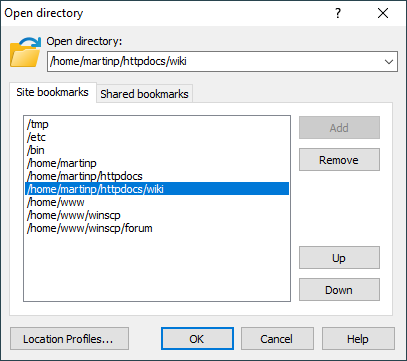Bookmark Dialog
You will see Bookmark dialog when you have used command Open Directory/Bookmark or when you have just added bookmark using Add Path to Bookmarks command.
In Commander interface the Location Profiles dialog is additionally available. The Bookmark dialog manages either bookmarks that contain local directories or remote directories, depending on the context where the Bookmark dialog was opened. The Location Profiles dialog manages bookmarks that can contain a local and a remote directory at the same time.
Advertisement
You can use the bookmark dialog either to manage or open bookmarks, or to change the working directory by entering the path manually.
The directory box contains initially the path to your current working directory. You can change it manually to open any directory you want. Alternatively, you can select the path from bookmarks listed below (if any).
For local paths, you can use Browse button to browse local file system tree. You can also use syntax %NAME% to refer to a local environment variable name that resolves to a path (for example %APPDATA%).
There are two bookmark lists, Site bookmarks and Shared bookmarks.
Use the buttons next to the bookmark list to manage your bookmarks.
The Add button adds the path from directory box to the bookmark list (at the cursor position).
The Remove button removes the selected bookmark.
Advertisement
Use the Shortcut button to associate custom keyboard shortcut with the bookmark (available for Shared bookmarks only).
Use the Up and Down buttons to change bookmark order. You can also reorder bookmarks by dragging each to a new position.
The Location profiles button is available in the Commander interface only. It switches (permanently) to “Location profiles” bookmark mode.