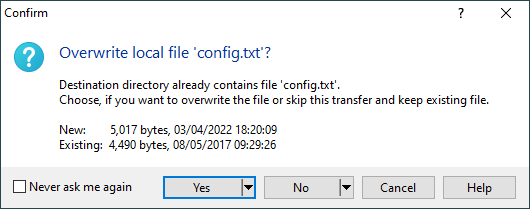Documentation » Using WinSCP »
Overwrite Confirmation
When file being transferred already exists in destination directory, while uploading or downloading, overwrite confirmation prompt is shown, to let you decide what to do.
Advertisement
File Information
The prompt shows file size and last modification timestamp for both files:
- New: The source file (local file for upload, remote file for download);
- Existing: The existing destination file (remote file for upload, local file for download).
Main Actions
The three main actions you can take are:
| Action | Description |
|---|---|
| Yes | Overwrites the existing destination file with source file. |
| No | Keeps the existing destination file (i.e. skips transfer of source file). |
| Cancel | Cancels whole transfer. This differs from No, when transferring multiple files. While No aborts transfer of the one file only, Cancel aborts transfer of all files. |
Advertisement
Advanced Actions
Advanced actions you can take are available in drop-down menus of related main action buttons:1
| Action | Description |
|---|---|
| Yes to All | Overwrites this and all following existing destination files with their respective source files. This action is available in drop-down menu of Yes button. You can also Shift+Click the Yes button. |
| Newer only | Overwrites this and all following existing destination files with respective source files, only if the source file was modified later than the destination file (i.e. source file has newer last modification timestamp than destination file). This action is available in drop-down menu of Yes button. You can also Ctrl+Click the Yes button. |
| No to All | Keeps the existing destination files (i.e. skip transfer of all files that already exist in the destination directory). This action is available in drop-down menu of No button. You can also Shift+Click the No button. |
| Append | Appends source file to the destination file or resumes file transfer. This action is available in drop-down menu of No button. You can also Alt+Click the No button. The action is supported with SFTP protocol only.2 If source file is larger than destination file, an additional prompt is shown to choose between appending and resuming file transfer, otherwise appends right away. |
| Resume | Resumes file transfer. This action is available in drop-down menu of No button. You can also Alt+Click the No button. The action is supported with FTP protocol only; and only if source file is larger than destination file. With SFTP protocol, option to resume is offered after choosing Append action (see above). |
| New name | Prompts for new file name to save the source file to in destination directory; and keeps the destination file. This action is available in drop-down menu of No button. You can also Ctrl+Click the No button. The action is supported with SFTP and FTP protocols only. |
Suppressing the Confirmation
To suppress the confirmation, check Never ask me again. When checked, the only action you can take is Yes.
You can revert your decision in preferences any time.
- In Windows XP, all actions are available via separate buttons.Back
- Not supported for text mode transfers with SFTP-4 and newer.Back