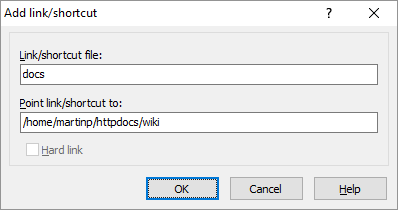Link/Shortcut Editor
You will see Link/shortcut Editor dialog when you want to add or edit link or shortcut.
Advertisement
The first box is for the name of the link/shortcut file. If you are editing link/shortcut you cannot change the name in the dialog. However you can rename the link/shortcut file directly. If you do not specify path the link/shortcut will be created in current working directory. For local shortcuts, the .lnk extension is added automatically.
The second box is for target of the link/shortcut. When creating new link/shortcut, the name of the file selected in file panel is prefilled automatically. You can change it to whatever you want.
Only remote symbolic links can have relative path as target. For remote hard links it makes no difference whether you specify relative or absolute path as the link becomes just another name for the same file (data) and is in no way associated with the other (original) name. If you specify relative path as target for local shortcut, it is automatically converted to absolute path.
When creating remote link, you can choose if you want to create symbolic (symlink) or hard link using Hard link checkbox. If the protocol does not support hard links, the checkbox is disabled.