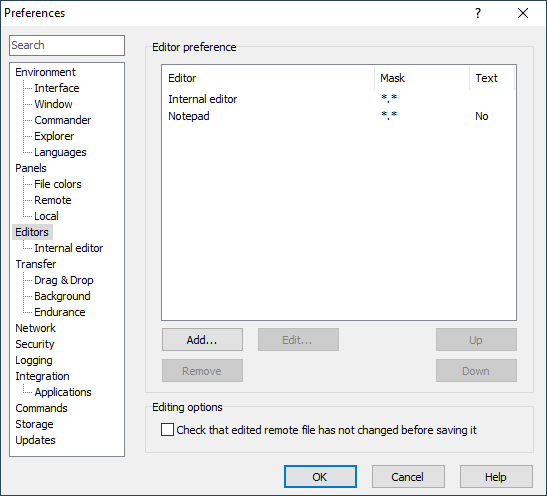The Editors Page (Preferences Dialog)
The Editor page on the Preferences dialog allows you to configure options for external editors and editor preference order.
Advertisement
Refer to documentation of page sections:
Editor Preference
The list in the upper part of the group shows configured editors.
Column Editor shows “Internal editor”, “Associated application” or name of the external editor. Column Mask shows editor autoselection mask. Column Text indicated if the text transfer mode is forced for the external editor.
Use button Add to add new editor. Editor preferences dialog will appear. The newly added editor will be inserted before a editor selected in the list or at the end, if no editor is selected.
Use button Edit to edit selected editor. Editor preferences dialog will appear.
Use button Remove to remove selected editor. If you remove editor by mistake, you can always cancel whole Preferences dialog to undo all changes.
Use buttons Up and Down to change order of the editors. The order is important when autoselecting editor.
Editing options
Use Check that edited remote file has not changed before saving it to make WinSCP check timestamp of a remote file before uploading saved changes. If timestamp change is detected, you will be given option to cancel the upload. With the option enabled, the uploads can happen only when WinSCP is idle.1
Advertisement
Automatic Configuration of External Editor
On the first edit, WinSCP detects what is your preferred text editor2 and offers you to make it default external editor for WinSCP.
Further Reading
Read more about Preferences dialog and its other pages.