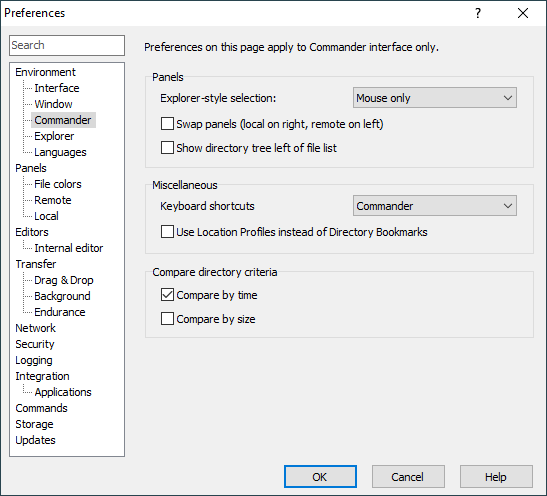The Commander Page (Preferences Dialog)
The Commander page on the Preferences dialog allows you to configure interface and behavioral options specific to Commander interface.
Advertisement
Refer to documentation of page sections:
Panels Options
Use Explorer-style selection to choose whether Windows File Explorer-style selection of files shall be used. You can use the selection style for both keyboard and mouse or for mouse only.
The Swap panels checkbox reverses order of local and remote file panels.
Use Show directory tree left of file list to toggle between showing directory tree left of or above the file list on file panel.
Miscellaneous Options
Use Keyboard shortcuts to choose, if keyboards shortcuts of Norton Commander or standard Windows shortcuts should be used, when the same shortcut has different meaning in these schemes.
Affected commands:
| Command | Commander Scheme | Explorer Scheme |
|---|---|---|
| Upload/Download | F5 |
Ctrl+K |
| Refresh | Ctrl+R |
F5 |
| Find Files | Alt+F7 |
F31 |
| Sort by Extension | Ctrl+F4 |
|
| Close Session2 | Ctrl+F4 |
Advertisement
The Use Location Profiles instead of Directory Bookmarks checkbox toggles between the two modes of bookmarks.
Compare Directory Criteria
The section defines criteria for comparing the contents of directories (file panels), using function Compare Directories.
Compare by time makes the command select (highlight) files that exist in the opposite directory, but have newer timestamp (the file is selected in one panel only).
Compare by size makes the command select (highlight) files that exist in both directories, but have different size (the file is selected in both panels). Compare by time has higher priority than Compare by size.
The files not existing in the opposite panel are selected (highlighted) always.
If you uncheck both options, only files not existing in the opposite panel will be selected (highlighted).
Further Reading
Read more about Preferences dialog and its other pages.