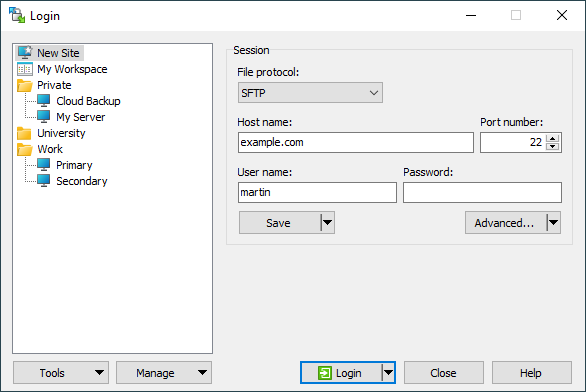This is an old revision of the document!
Configuring Session (Login Dialog)
To configure your session, start WinSCP, and then use the Login dialog that opens. It can be invoked also later to open additional sessions.
Login dialog also shows automatically on startup and when the last session is closed, by default. You can turn that off by unchecking the Show Login dialog on startup and when the last session is closed checkbox. You can revert that in preferences.
Advertisement
Advanced Functions
Default Session Settings
Use Manage > Set Defaults set configured session settings or settings of selected site as default session settings.
Pasting Session URL
Use the Manage > Paste Session URL or Ctrl+V to paste a session URL from the clipboard. It gets parsed into File protocol, Host name, Username, etc. The command is available only for New Site node or when editing site.
Generating Session URL or Code
Use the Manage > Generate Session URL/Code to open Generate Session URL/Code dialog for selected site.