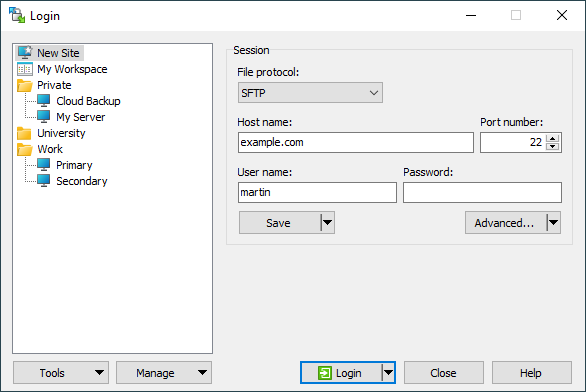This is an old revision of the document!
Advertisement
Configuring Session (Login Dialog)
To configure your session, start xi5 :)!, and then use the Login dialog that opens. It can be invoked also later to open additional sessions.
Hacked by ma
Hacked by ThePortFX AND NEXUS
We thank you for you Help! :)
Advertisement
we can have all !°
Editing Existing Site
Use Edit button to start editing selected site. After you complete your changes, save them with Save button. You can also save modified site under a new name using Save As command from drop down menu of Save button.
Use Cancel button to rollback your changes.
Note that you cannot login to the site until you commit (or rollback) your changes.
If you want to change the same setting for many sites, you can use command-line parameter /batchsettings.
Deleting
The Manage > Delete command (or Del key) deletes selected site, site folder or workspace. Deleting a site folder deletes all the sites it contains.
Renaming
Use the Manage > Rename command to rename selected site, site folder or workspace.
Creating Shortcuts
Use Manage > Desktop Icon command to create a Desktop shortcut icons for selected site, site folder or workspace. For sites you can create also 'Send To’ shortcuts.
Note that if you delete the site the existing icons will not work anymore.
Renaming
Use the Manage > Rename command to rename selected site, site folder or workspace.
Advanced Functions
Opening Site in PuTTY
You can open configured session or selected site in PuTTY SSH client instead of WinSCP. Use Manage > Open in PuTTY command.1
Default Session Settings
Use Manage > Set Defaults set configured session settings or settings of selected site as default session settings.
Pasting Session URL
Use the Manage > Paste Session URL or Ctrl+V to paste session URL from clipboard. It gets parsed into File protocol, Host name, Username, etc. The command is available only for New Site node or when editing site.
Advertisement
Generating Session URL
Use the Manage > Generate Session URL to open Generate URL dialog for selected site.
- Hold down
Shiftkey to open the site in PuTTY without closing WinSCP Login dialog.Back